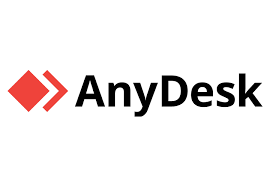AnyDesk is popular remote desktop software. It allows users to access and control computers from anywhere in the world. It is used by businesses and individuals to work remotely provide technical support, and access files on different devices. AnyDesk is fast, secure, and easy to use. It works on Windows, macOS, Linux, Android, and iOS. Many people prefer AnyDesk because of its simple interface and smooth performance.

Importance of AnyDesk
-
Remote Work
AnyDesk helps people work from home or any location. Employees can access their office computers securely.
-
Technical Support
IT professionals use AnyDesk to fix computer problems remotely. They do not need to be physically present to solve issues.
-
File Transfer
Users can send and receive files between computers easily. This is useful for sharing important documents quickly.
-
Multi-Platform Support
AnyDesk works on different operating systems, making it versatile.
-
Security and Encryption
AnyDesk uses strong encryption to protect data. This ensures that information stays safe.
-
Cost-Effective Solution
Unlike many other remote access tools, AnyDesk offers free and affordable plans for personal and business use. This makes it a budget-friendly solution for individuals and companies.
-
Increased Productivity
With remote access, employees can work efficiently from anywhere. This flexibility leads to better productivity and time management.
Features of AnyDesk
-
High-Speed Performance
AnyDesk is designed to work smoothly even with a slow internet connection.
-
Low Latency
The software has minimal delay, making remote work efficient.
-
Lightweight and Fast Installation
AnyDesk has a small file size. It installs quickly and does not slow down your device.
-
Secure Connection
It uses advanced encryption to keep data safe from hackers.
-
Cross-Platform Compatibility
It works on Windows, macOS, Linux, Android, and iOS.
-
Clipboard Sharing
Users can copy and paste text and files between devices easily.
-
Remote Printing
AnyDesk allows users to print documents from a remote device to a local printer.
-
Session Recording
Users can record remote sessions for security and training purposes.
-
Customization and Branding
Businesses can customize AnyDesk with their logo and colors. This is useful for companies providing remote support services.
-
Unattended Access
Users can set up AnyDesk for unattended access. This allows them to connect to a remote computer without requiring manual approval.
How to Download and Install AnyDesk
For Windows
- Visit the official AnyDesk website (www.anydesk.com).
- Click on the “Download” button.
- Open the downloaded file.
- Click on “Install” and follow the instructions.
- Once installed, open AnyDesk and start using it.
For macOS
- Go to the AnyDesk website.
- Download the macOS version.
- Open the .dmg file and move AnyDesk to the Applications folder.
- Open AnyDesk and grant necessary permissions.
- Start using the software.
For Android and iOS
- Open Google Play Store or Apple App Store.
- Search for “AnyDesk” and tap “Install.”
- Open the app and allow necessary permissions.
- Use the app to connect to remote devices.
How to Use AnyDesk
- Connecting to another Computer
- Open AnyDesk on both computers.
- Find the AnyDesk address on the remote computer.
- Enter the address in the “Remote Desk” field on your computer.
- Click “Connect.”
- The remote user must accept the connection.
- Once connected, you can control the remote computer.
Accepting a Connection
- Open AnyDesk on your computer.
- When someone tries to connect, a pop-up appears.
- Click “Accept” to allow access.
- The remote user can now control your computer.
Transferring Files
- Connect to the remote computer.
- Copy a file from your computer.
- Paste it onto the remote computer.
- The file transfer is complete.
Remote Printing
- Connect to the remote computer.
- Open the file you want to print.
- Select the printer as “AnyDesk Printer.”
- The file will print on your local printer.
Using AnyDesk for Remote Support
- A customer downloads and installs AnyDesk.
- They share their AnyDesk ID with the support agent.
- The agent connects and troubleshoots the issue.
- Once the problem is fixed, the session is ended.
Setting up Unattended Access
- Open AnyDesk on the remote computer.
- Go to Settings and enable “Unattended Access.”
- Set a password for security.
- Use the password to connect to the remote computer anytime.

Advantages of AnyDesk
-
Easy to Use
The interface is simple, making it easy for anyone to use without technical knowledge.
-
Fast and Reliable
It provides smooth and stable remote connections, even on slow internet.
-
Free for Personal Use
Individuals can use the basic version for free.
-
Business-Friendly
Companies can use the premium version for advanced features and security.
-
No Complex Setup
It does not require complicated installation or configurations.
Disadvantages of AnyDesk
-
Security Risks
If not used properly, unauthorized users might access a computer. Always use strong passwords and authentication.
-
Limited Free Version
The free version has some restrictions compared to the paid plans.
-
Internet Connection Required
AnyDesk needs an active internet connection to work.
AnyDesk is a powerful and easy-to-use remote desktop software. It helps people work remotely, provide tech support, and share files securely. With its fast speed, strong security, and simple interface, AnyDesk is a great choice for businesses and individuals. Whether you need to access your office computer or assist a friend with a technical issue, AnyDesk makes remote access simple and efficient. By understanding its features and functionalities, users can maximize its potential. With the right security settings, AnyDesk can be a safe and reliable tool for remote work and support.