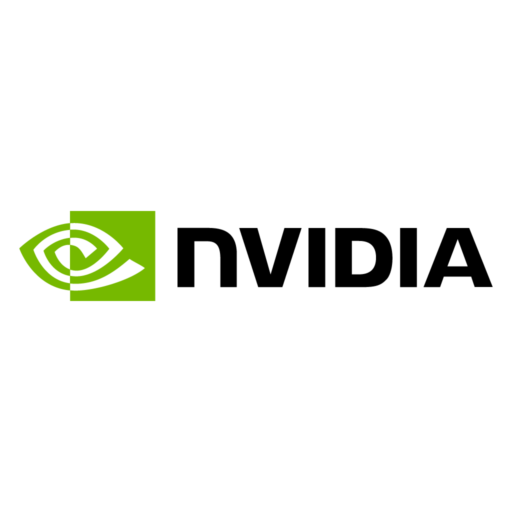Status Software: Revolutionizing Incident Management and Monitoring
Introduction: The Essential Role of Status Software in Modern Business
In today’s fast-paced, technology-driven world, businesses must prioritize their ability to react quickly and efficiently to incidents and technical issues. Whether it’s a network failure, an outage, or a service disruption, managing these incidents swiftly is crucial to maintaining a seamless customer experience. This is where status software comes into play.
Status software plays a critical role in monitoring, tracking, and providing real-time updates on incidents across your systems and services. It enhances communication, reduces downtime, and ensures that everyone—both internally and externally—stays informed. In this article, we’ll explore how status software is transforming incident management, why businesses need it, and how it can provide valuable insights to ensure operational success.
What Is Status Software and How Does It Work?
Status software is a tool designed to provide live updates on the status of various systems, applications, or services. When an incident occurs—whether it’s an outage, technical issue, or disruption—status software notifies stakeholders in real time, offering transparency and communication during the event. This tool is invaluable for businesses that rely heavily on uptime, such as SaaS companies, e-commerce platforms, or any service that operates online.
The key features of status software often include:
- Real-Time Incident Tracking: Providing immediate updates on the status of incidents to both internal teams and external customers.
- Automated Alerts: Notifying stakeholders through various channels like email, SMS, or even social media.
- Status Pages: A central hub where customers can check for updates on the status of services, incidents, and outages.
- Incident Resolution Reporting: Tracking the incident from the moment it starts until it’s fully resolved, ensuring that all parties are informed throughout the process.
By integrating status software into your infrastructure, businesses can keep their operations running smoothly, and customers are assured that their concerns are being addressed promptly.
Incident Management: The Core of Efficient Status Software
Incident management is a crucial element in the functioning of status software. It’s a process designed to address and resolve incidents quickly and effectively. This process involves identifying the issue, categorizing it, prioritizing it, and finding a resolution as swiftly as possible. Status software plays a vital role by providing real-time insights into the progress of incident resolution.
Without a robust incident management system, businesses can find themselves struggling to identify issues early, communicate effectively with customers, and restore service quickly. Status software ensures that all of this is streamlined. By using advanced monitoring tools, businesses can detect and resolve problems faster, minimizing downtime and improving the customer experience.
The Role of Status Pages in Enhancing Transparency
When an incident occurs, one of the best ways to ensure that customers stay informed is through a status page. A status page provides transparency by displaying live information about the current state of the service, ongoing incidents, and resolutions. This is crucial for maintaining trust and keeping users in the loop.
Customers don’t like being kept in the dark, especially when they are experiencing a service disruption. A status page offers a centralized location where customers can check the real-time status of services. This can include detailed descriptions of any incidents, estimated resolution times, and updates as the incident progresses.
By integrating status software with an intuitive status page, businesses can significantly enhance their transparency, giving customers the information they need to make informed decisions and reducing the frustration that often comes with service outages.
Monitoring Tools: The Backbone of Status Software
Monitoring tools are the backbone of effective status software. These tools constantly track the performance and availability of various services, applications, and systems, ensuring that businesses can detect potential issues before they escalate into major incidents.
Some popular types of monitoring tools include:
- Server Monitoring: Tracks the health and performance of servers to ensure they remain functional and responsive.
- Application Monitoring: Ensures that applications are running smoothly and helps identify bottlenecks or failures.
- Network Monitoring: Tracks the flow of data across networks to ensure there are no slowdowns or interruptions.
By integrating these monitoring tools into status software, businesses can proactively identify incidents as soon as they occur. This proactive approach leads to faster resolutions, minimizing downtime and ultimately improving the overall user experience.
Free Trial: A Cost-Effective Way to Experience Status Software
One of the best ways to experience the full potential of status software is through a free trial. Many providers offer free trials, allowing businesses to test the software’s features, including real-time monitoring, incident management, and status page functionality, without committing to a full purchase.
During the free trial period, businesses can gauge whether the software fits their specific needs. Does it integrate seamlessly with their systems? Is it user-friendly? Can it provide the necessary transparency and alerts to customers? A free trial offers valuable insight into the software’s capabilities, helping businesses make an informed decision before investing.
The Benefits of Using Status Software
There are many benefits to incorporating status software into your business operations. Some of the top advantages include:
- Reduced Downtime: Status software allows businesses to address incidents faster, reducing the impact of downtime on operations and user experience.
- Improved Communication: By offering real-time updates through notifications and status pages, status software ensures that all stakeholders are kept in the loop.
- Enhanced Customer Trust: Transparency is key to building and maintaining trust. By providing updates and insights during incidents, businesses can show their commitment to resolving issues quickly.
- Data-Driven Insights: Many status software tools provide reports and analytics that can help businesses identify recurring issues, improve their incident management process, and enhance overall service reliability.
Conclusion: Empowering Businesses to Stay Ahead of Incidents
In a world where customers expect constant uptime and seamless services, businesses must be proactive when it comes to incident management. Status software provides the tools needed to stay ahead of potential issues, minimizing downtime and maintaining trust with customers.
From incident tracking to status pages, monitoring tools, and free trials, status software is a comprehensive solution that can transform how businesses respond to incidents. By offering real-time updates, transparency, and seamless communication, it’s the ultimate tool for any company that values customer experience and operational efficiency.
By incorporating status software into your infrastructure, you ensure that your business can handle any incident with grace and professionalism, all while maintaining customer satisfaction and minimizing service disruptions.
So, are you ready to embrace the future of incident management and transform your customer communication? Status software is your gateway to a more resilient, efficient, and transparent business model.